With over 70 million music tracks and more than 3 million podcast titles, it’s easy to understand why Spotify is the most listened-to streaming service, in this video
10 SPOTIFY TIPS AND TRICKS YOU SHOULD KNOW 2022

I’ll show you 10 tips and tricks that will improve your overall experience using Spotify on ios android macOS and windows.
DOWNLOAD PLAYLISTS:

Being able to download your playlist for offline use is useful for those times that you lose internet access here’s how you do it on the desktop app for windows and mac go to your library to see all your playlists right click on the playlist that you’d like to access offline and select download all the songs from that playlist will now be downloaded to your computer to access at any time using the Spotify desktop app downloading your playlist is especially handy on mobile using the ios and android apps for example on a recent road trip we traveled through areas that had no cell service at all and we were still able to listen to our music to download your playlist for offline use on your mobile device at the very bottom tap on your library tap on the playlist select the three-dot menu icon then tap on download after being downloaded the playlist will be available on your mobile device even when you’re offline using the Spotify app.
CHANGE PLAYLIST COVER IMAGE:

Whenever you create a playlist Spotify by default uses the album cover art from the songs in your playlist in the desktop app you change the playlist cover art using an image saved to your computer go to your library and select a playlist that you created hover your mouse cursor over the cover image and select choose photo go find the image on your computer select it and click on open and then click on save this will give you a new cover image for that playlist in the mobile app to change the cover image of the playlist you created go to your library and tap on the playlist select the menu icon and tap on edit playlist [Music] just below the image tap on change image then select choose photo go find the image on your device and tap on it to change the playlist cover image and then select here at the bottom use photo.
SKIP ARTISTS:

This tip is only available on the android and ios apps Spotify uses an algorithm to suggest music artists that you might like it’s far from perfect if you want to stop an artist from appearing or playing in Spotify tap on search here at the bottom then here at the top type the name of the artist that you want to skip when it appears tap on the name of the artist here on the main page for that artist tap on the menu icon then select don’t play this if you ever change your mind you can always go back to that artist main page open the menu and tap on allow to play this.
SHARE PODCAST FROM TIMESTAMP:

If you listen to podcasts on Spotify and you heard something interesting that you’d like to share with someone else using a timestamp can be very beneficial this feature is only available in the mobile apps for ios and android if the podcast is playing pause it at the point you want to share and tap on the share icon where it says share from and the time toggle the switch on with it turned on select one of the sharing options listed below to send the link.
ENABLE CROSSFADE:

Whether you’re hosting a party or any other situation to keep the music playing without any gaps in between songs you’ll want to use Spotify’s crossfade feature to blend the beginning and end of each song on the desktop click on your profile in the upper right and select settings scroll down to the playback section and toggle the switch on for crossfade songs a slider will appear to set the crossfade from 1 to 12 seconds I find anywhere from 3 to 5 seconds works very well let’s go with 3. in the mobile app to set a crossfade tap on settings in the upper right scroll down to the playback section and adjust the crossfade slider to whatever you want.
START PRIVATE SESSION:

If you don’t want a certain music artist playlist or anything else you’re listening to on Spotify to mess up your recommendations or don’t want your friends that follow you to see what you’re currently listening to you’ll want to start a private session to listen anonymously it’s easy to do on the desktop app in the upper right click on your profile name and select the private session you’ll now see the lock icon here at the top indicating that you’re in a private session with it active nobody will know about your secret obsession with boy bands from the 90s to activate a private session in the mobile app it’s not as simple to go to settings scroll down to social it’s about three-quarters of the way down tap on the switch to enable the private session.
ADD MUSIC YOU OWN:

Certain music artists refuse to have their music on streaming services or maybe exclusive to another service other than Spotify I’ll now show you how to add local files on your computer to the Spotify desktop app click on your profile name and go to settings in local files switch on the toggle for show local files my sources have already been added if you’d like to add a source from your computer click on add a source to select the folders that can be accessed by the Spotify app after being selected they’ll be listed under show songs from when going to your library you’ll see the songs listed in local files these tracks can also be added to any playlist you’ve created in the mobile app to add audio files go to settings scroll down to local files switch on the toggle next to show audio files from this device this will add all audio tracks found on your phone or tablet into a local files folder found in your library.
ENABLE SLEEP TIMER:

If you’re the type of person that enjoys listening to music as you fall asleep you can set the audio to stop at a specific period you selected available on ios and android only to set a sleep timer tap on the now playing bar then in the upper right select the three-dot icon scroll down and tap on sleep timer you can set it from five minutes up to one hour or end of track let’s go with 15 minutes.
PIN CONTENT IN YOUR LIBRARY:

If you have a large amount of content in your library it might be easier for you to pin your favorite playlists albums artists or podcasts to the top of your library to do this in the Spotify mobile app swipe right on the content that you want to be pinned and here it is near the top to unpin it swipe right again up to four items can be pinned at a time and strangely this feature is not available in the desktop app.
CREATE PLAYLIST FOLDERS:

If you have a lot of playlists using the desktop app for windows and mac only you can create folders to help keep your content more organized in the left pane right click on any playlist and select create a folder right click on that folder and select rename I’ll call this one decade also from the left pane left click and drag the associated playlist into the new folder while you can’t create folders on mobile yet they’ll show up in your library in the Spotify app.
BONUS TIP: ADVANCED SEARCH:

Here’s a bonus tip for you I’ll show you a couple of advanced search terms you can use on both the desktop and mobile apps go to search and to find music from an artist for a specific period type artist colon in quotes the name of the artist followed by year colon and in quotes the period go over to songs and select see all or if you just wanted music for some time including all artists type the following year colon and it quotes the period thanks for reading if this article is useful for you to give it a thumbs up and share with others if you have a tip or trick for Spotify not mentioned let us know about it in the comments.
Thank you very much for sharing. Your article was very helpful for me to build a paper on gate.io. After reading your article, I think the idea is very good and the creative techniques are also very innovative. However, I have some different opinions, and I will continue to follow your reply.
I am a website designer. Recently, I am designing a website template about gate.io. The boss’s requirements are very strange, which makes me very difficult. I have consulted many websites, and later I discovered your blog, which is the style I hope to need. thank you very much. Would you allow me to use your blog style as a reference? thank you!