Hey Guys, today I am going to show you how we can create the Daraz SELLER center account in 2024 on the latest dashboard,
Daraz Account Creation 2024
We need to open google.com and search there “Daraz Seller Center”.

You need to click on the top of the link that I have a cursor on,
Then a new page opens and you need to click on the “start selling” That I have pointed out in the picture:

Then the Daraz Seller center page will open and there you will be asked for your email ID and password, you are a new user so you don’t have any Email ID & password, So you need to create a new account, You need to click on the “Create a new account” Same as shown in the Picture given below:

After this you will be asked for your business phone number, you need to put your business number and make sure you don’t create a dashboard on your normal routine casual phone number because customers and other Daraz service agents will contact you on this number so kindly set as a separate phone number for better communication:

Enter your phone number with the 92 code which is used in Pakistan, After entering the phone number in this selected box you need to click on the send OTP via WhatsApp:

After this daraz will send and 6 digit OTP code to the given phone number via WhatsApp, Then you need to check your WhatsApp and make sure there will be an OTP sent from Daraz, Dad 6 digit OTP code in the given box same as shown in the given picture:

After entering the OTP, you need to set your dashboard password. For great security, make sure you use strong alphabetic passwords, first special characters, then alphabets, and then numbers.
You will be asked for what type of account you need to create, for example, a personal or business account,

You need to select Personal because you only need your CNIC and Bank account statement or chequebook picture for verification and it’s simply verified, If you select Business type then you need to provide further documents like your business incorporation certification and NTN number etc.
But, there we’ll only create a simple Individual/Personal account, Then,
Type the Store name that you wanna decide for your store, and then your Email address which will be linked to the dashboard and will be used for further contact between Daraz support and you.
Then click on “Next”:

After this your DARAZ seller center Dashboard will be open, Now you need to put pick up address same as shown on your CNIC:

Click on “ADD”.
Now you will be asked for your House number And your Region district City, Make sure that you select an accurate Region/City/District. Also, make sure that the Return address is the same as the warehouse address, This will help as your return parcels will be delivered to this address.

Click on “Submit”.
Now you need to provide your CNIC and Bank account statement or chequebook in which your payments will be sent by Daraz:

Click on “Add”.
You need to provide your government-issued CNIC and your bank-related documents on this page:
Make sure that Seller type “Personal” is checked, and verify your accurate address as shown on your CNIC.

After this scroll down:
There, You need to Drag & drop or select the front photo of your CNIC

Then back photo of your CNIC:

After selecting the appropriate CNIC front and back photo, You will be asked to type the same name shown on your CNIC and your CNIC number in the given boxes, Please type the correct spellings and numbers on these boxes, if you make mistakes then It’ll make hurdles in future:

Now scroll down:
Now you need to provide your Bank related documents I mean your bank statement or your checkbook, And make sure that your name on cnic and your bank documents are the same, if there is an error then you will face a lot of hurdles in the future, so let the appropriate Bank account statement or check book, my scenery I will select my bank cheque book photo:

After this scroll down:

You need to type the same Account name, account number, and IBAN in the box shown on your chequebook or statement.
In the bank section select the appropriate Bank, and in the bank ode just leave it and in the Bank branch, you can see it on the Statement or Cheque.
After all, just click on “Submit”:

That’s it.

The DARAZ team will verify your details in 24-48 hours, after which you will start uploading your product listings.
I hope you enjoyed the Daraz Seller Center dashboard creation tutorial. 🙃🙃🙃